Another 5 advance steps for professional artist also for freshers who are fully working in Photoshop and wish to be more skilled in this software. Design can create by any artist by their own creativity but not only creativity is enough for a designer but also a designer should know all the tools and tips. Because tools can make the work easier and quicker. So we must clear about it. In short if am going to say by help of tools a designer can save the time which is the most important in this field.
Now a day’s time is most important we can spent money but we have not enough time so if any artist going to do any work than you have to complete it within your time and if you are not focus on time than you have no place in this field. So a designer must know all the tools and techniques with good creativity for time save and for better output.
Advance Steps
Create custom brush
If you are using same type of design continuously than you can set a custom brush as per your requirement. Best example is signature.
- Create a new layer. (CTRL+SHIFT+N)
- Then pick pen tool and draw any art.
- Select the path and fill color in it.
- Now turn off the background layer but make visible to the other layer.
- Go to edit menu and set the define brush preset.
- Now the final step is put the appropriate name for the brush and press ok.
Create low size JPEG
In this option you can create any output images in low size and in good quality.
- Draw any picture or art.
- Go to file option and click on save for web and devices. (ALT+SHIFT+CTRL+S)
- Now set jpeg option.
- Now click on save option.
- Save as type : images only.
- Final press save.
Create PNG automatically
Normally we save any image in PNG format by save as type but this is possible for minimum no of images but if there are too many shapes in each and individual layer than this save as option is too much boring and so much time taken. Than which way is best for the artist? And this is option is so important for 2D animation artist.
- Click on file menu.
- Click on scripts then export layers to files.
- Set the file type PNG-8.
- Set the destination folder.
- Than final option is run. (Wait for complete the task and how many layer not matter)
Create custom shape
Custom shape is just like the custom brush here you can use the customize shape again and again.
- Create any shape using pen tool in new layer.
- Make it selection.
- Then move the pointer on the selection path and click right side mouse button.
- Click on make work path and put any number for the path.
- Go to edit menu and click on define custom shape.
- Put the appropriate name for the shape and press ok.
Create GIF
GIF stands for graphics interchange format. In this format we can see the animated object normally it used for web purpose and to set wallpaper in mobile, pc etc.
- Create new object with new layer.
- Then create another object with another layer.
- Now put the two layers into animation time line and animate that.
- Final step is to save for web by click on file menu and save the GIF format.
So, guys hope you use this advance tips in your work.



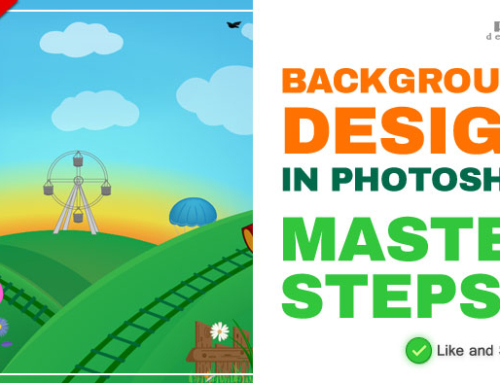


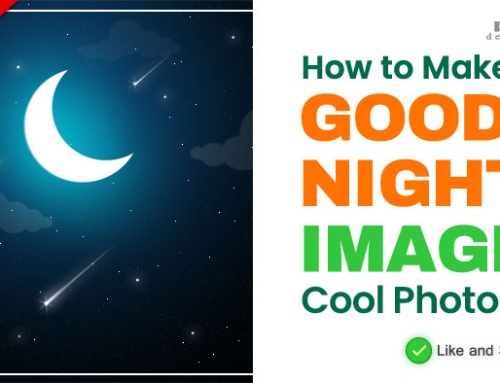
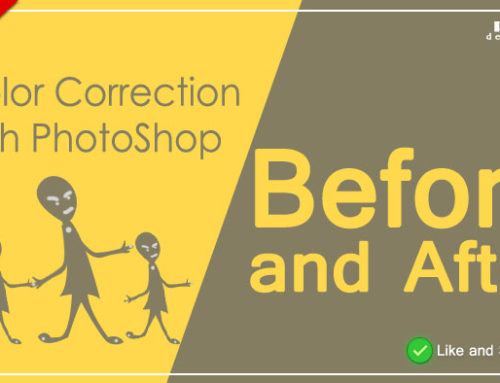
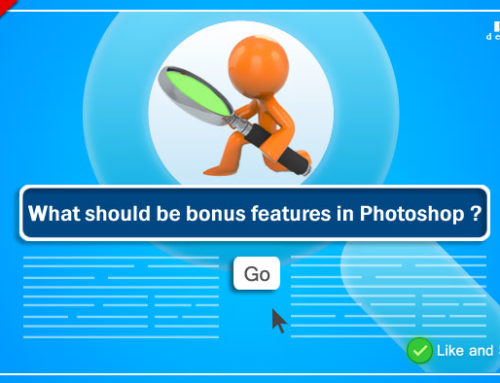
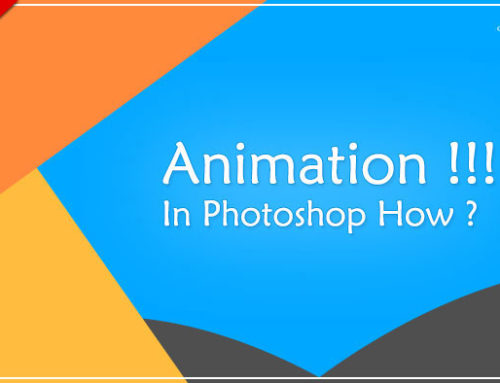
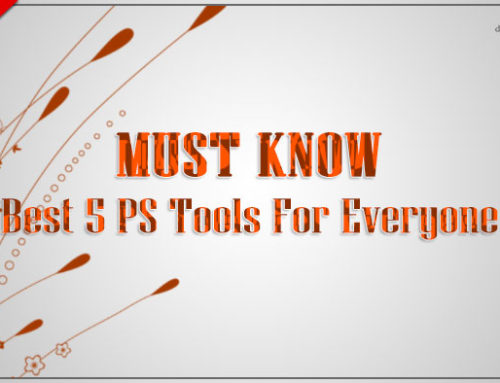
Thanks for sharing great valuable tips. Share more tips thanks in advance RS